Run Kali Linux On Android
Run Kali Linux On Android
Install Kali Linux on Android: Kali Linux is one of the best passion operating system of white hat hackers, security researchers and pentester. It gives advanced penetration testing tool, and its ease of use implies that it should be a part of every security professional’s toolbox
Kali Linux on Android smartphones and tablets grant researchers and pentester to perform ” security checks” on things like cracking WEP Wi-Fi passwords, finding the vulnerabilities and bugs or breaking security on websites. This opens the door for doing this from a mobile device such as a phone or a tablet.
It’s also possible to install Kali Linux Distribution on your Android phone by following the instructions below:
Warning:- We Are Not Responsible For Any Damage Or Problem.
Install Kali Linux on Android
Let’s Begin,
Requirement Install Kali Linux on your Android device:
- Completely charged Android Phone
- Rooted Android Device.(Refer Here)
- Busybox Installer.(Download)
- Linux Deploy.(Download)
- Android VNC Viewer.(Download)
- 4GB Free Space on your Android Phone or external Memory.
- High-Speed Internet Connection.
STEP 1: (Rooting The Android Device)
Root your Android machine with the given tutorial. (Refer Here)
STEP 2: (Installing Busybox)
First, we need to install UNIX Scripts into our device using the Busybox Installer app. Download the app from the above-given link and install it on your tablet Linux.
STEP 3: Set up Linux Deploy
- First of all download and install the Linux Deploy App on your Android device from Google Play Store.
- Now After downloading and installing it launch the app on your device and there tap on the download button.

- Now there tap on Distribution option and change it to Kali Linux instead of Linux.

- Now scroll up and click on the Install button at the top of there.
- Now wait for the download to finish, it requires time depending upon your internet speed.
STEP 4:
- Now download and install VNC Viewer App on your Android from the Play Store.
- Now launch the VNC Viewer App and fill up the settings as displayed in the screenshot below.

- Now click on Connect button there.

Now you’re done, and you will be able to run Kali Linux on your Android smartphone or tablet.



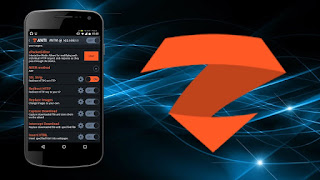
Comments
Post a Comment