Record iPhone screen using Windows.
Record iPhone/iPad screen using Windows
We will now discuss how to record an IPhone or IPad screen for the windows and Macbook users.
Requirements
- Laptop [Mac, windows]
- Internet connection [if using Wi-Fi please connect your phone and laptop in same network or you can connect your phone using data cable]
- IPhone or IPad
To record your IPhone or IPad screen follow the steps:
- Open apowersoft in your browser. Click here to visit apowersoft on the laptop
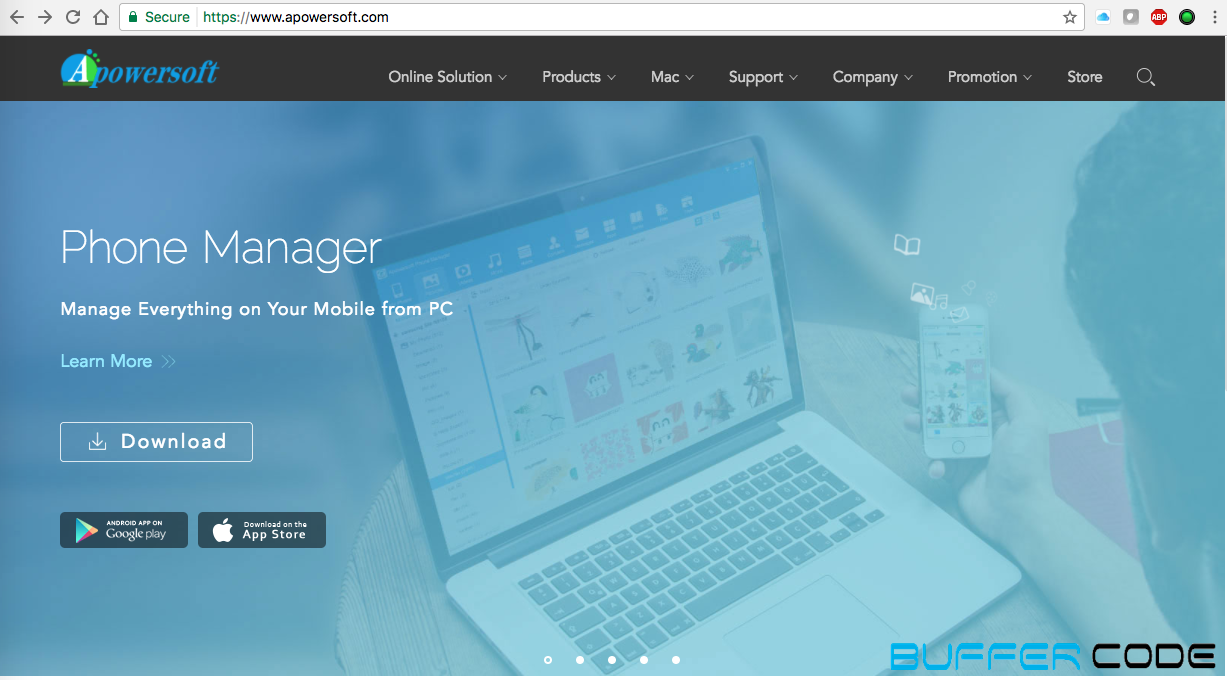
- Click on products and click on IPhone/IPad recorder.

- You will see below screen by clicking on iPhone/iPad recorder
- Now, click on Launch online, a launcher download will start [Max 1 MB in size]
- Install the launcher
- When the software is installed, it will show a window that will guide you to connect your IPhone/IPad to this screen recorder.
- Click on airplay mirroring seen in control center.
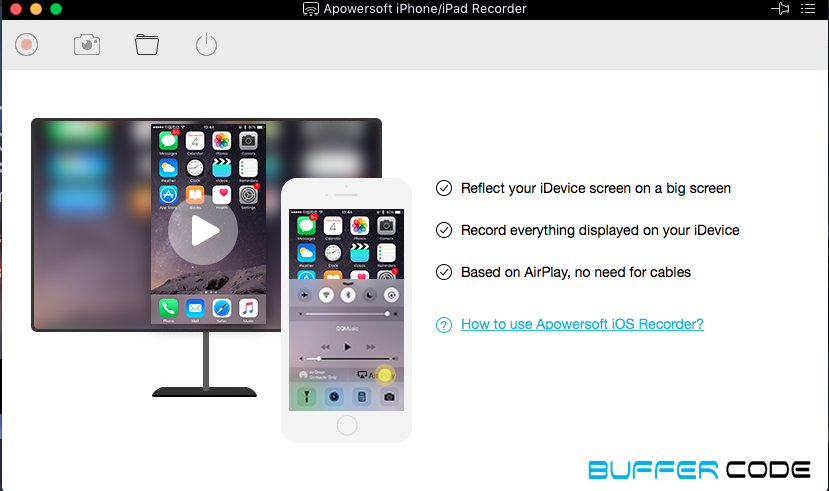
- Once you click on airplay mirroring, it will ask to enable the airplay mode. [may not ask in IOS 10 or later]
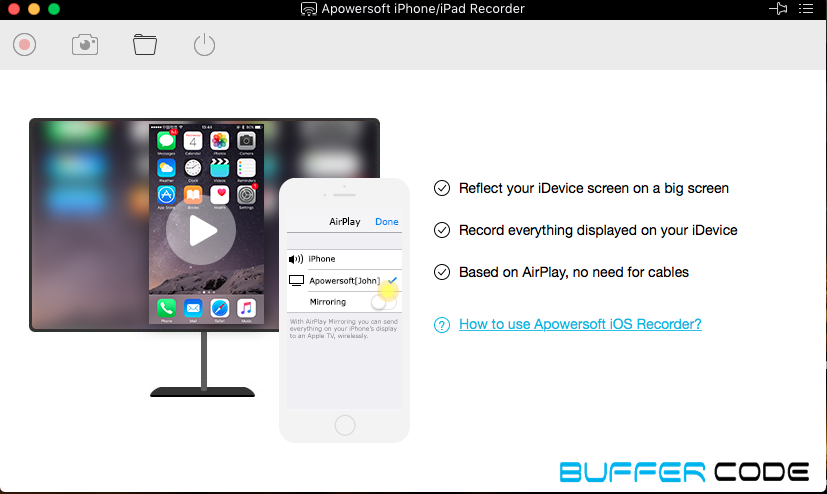
- Enable the mirroring and click on done.
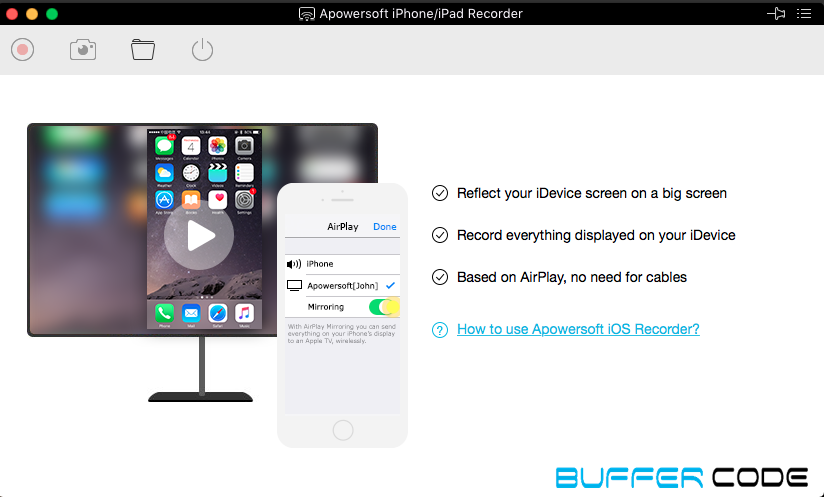
- Now, your IPhone/IPad screen will be cloned on your laptop. In top left side corner, you will get “start recording” option and once you click on that recording will begin.
- The result is surprising, a full HD video. And trust me you will love this way to record your screen.



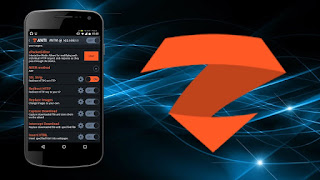
Comments
Post a Comment